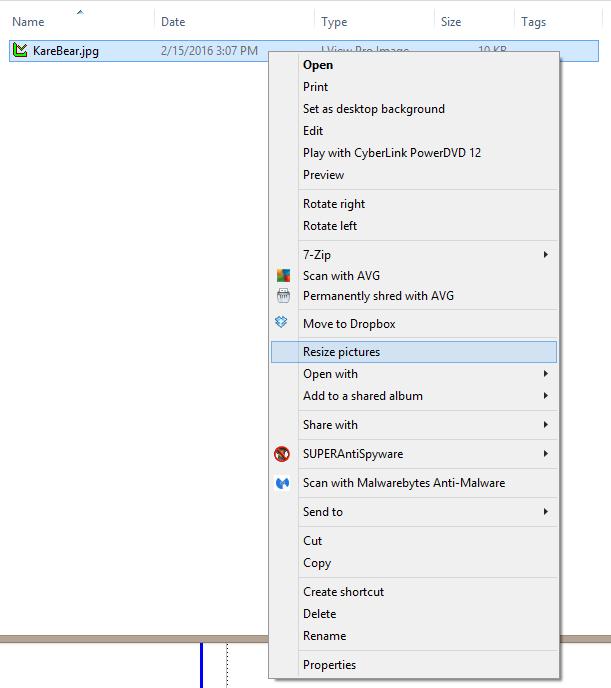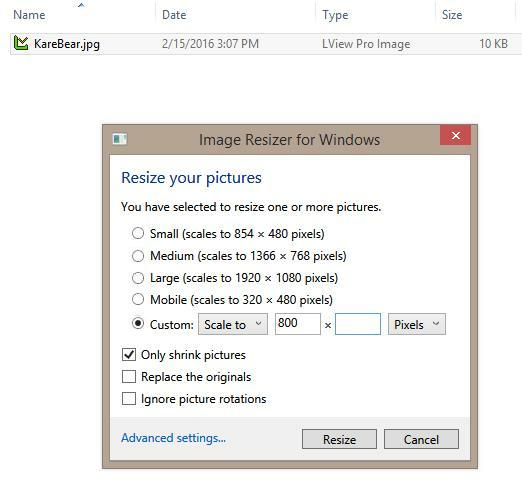| FREE version of AVG http://filehippo.com/download_avg_antivirus/ |
|
This program can be used in place of Norton, McAfee, Cox or other anti-virus applications. Just make sure that you ONLY RUN ONE such program on your system. Avast http://filehippo.com/download_avast_antivirus This is another popular free virus checker that has merit. It is an alternative to AVG. That link is Avast has a couple of features that make some like it better tha AVG. Remember to load only ONE virus checker. | |
| Malwarebytes: http://www.malwarebytes.org/ |
|
| This FREE program will scan your computer and remove many malicious applications, such as phony Virus Protection offers which announce "Your computer is infected. We can clean it - for $xx.xx" You can run this program on your system in conjunction with AVG or other anti-virus software. |
|
| Spybot Search & Destroy: http://www.safer-networking.org/en/download/index.html |
|
| This FREE program detects and removes "spyware", which silently tracks your surfing behavior to create a marketing profile for you that is transmitted without your knowledge to the compilers and sold to advertising companies. The blue "Downloads" option is about mid-page, after the begging for a donation. You can run this program on your system in conjunction with AVG or other anti-virus software, and with Malwarebytes. SuperAntiSpyware http://www.filehippo.com/download_superantispyware A good alternative to Spybot Search and Destroy. Its link is http://filehippo.com/download_superantispyware. If you want Spybot and SuperAntiSpyware you can load them both. There is no conflict here. Although these programs offer a pay or premium version, the free version is very adequate. |
|
| CCleaner: http://www.filehippo.com/download_ccleaner/ |
|
| Another FREE program - CCleaner - removes unused files from your system - allowing Windows to run faster and freeing up valuable hard disk space. | |
Photo Story 3 http://download.cnet.com/Photo-Story-3-for-Windows/3000-12511_4-10339154.htm This FREE program from Microsoft allows you build elaborate photo presentations on your system with music, titles and motion effects. |
|
Image Resizer for Windows http://www.bricelam.net/ImageResizer/ This handy tool allows you to quickly and easily make smaller versions of an image, typically so you can email a picture in areasonable size, rather than the sometime gigantic pictures taken by today's cameras and phones. This tool has been around for a number of years and is safe, and runs on all versions of Windows including 10. Click the link above to visit the web site, then click download to place the Install program on your computer. Click that and it will install. (You won't see anything happen) Now when you hover the mouse over an image (or the file name of an image) and RIGHT click, the menu which appears will have a new option: "Resize pictures"
Click that option to get the resize options.
It will list some size options under Small, Medium, Large - which may have different values on different computers. I suggest setting the "Custom" option. As shown the width will be set to 800 pixels, and since the height was left blank, that will adjust proportionally. A width of 600 to 800 is good for sending in an email. The process will create a new image in the same location on the computer with "(Custom)" appended to the file name. NOTE that if you check the "replace originals" box, it will change the original (permanently) rather than making a smaller copy!
The tool does a great job of preserving resolution when it resizes!
|